Build hostsman step by step
Hostsman
Hostsman is a command line tool for managing the hosts file, it is written in python, thus a cross-platform tool. Here is the basic usage:

For more detailed usage, please check the Wiki page.
Motivation
It’s all because I want to save some time on editing the hosts file. As for the programming language, python is good for building cross-platform tools. Also pip is very easy to install a python package, and of course a tool.
Requirement
- Serveral basic features: viewing the hosts file, adding new mapping, deleting a mapping, checking the existnce of a hostname.
- For safty, it will generate a backup file before any adding/deleting operation.
- It will be a command line tool, with a colorful output. The user will have consistent view of the output, no matter he/she is using powershell, cmd, or shell.
- Use
piporeasy_installto install it, as python and pip should already be preinstalled on a developer/administrator’s environment. - It will be compatible for all main python versions, such as python2.7, python3.5, …
That’s it.
Development
Step 1 - Main logic
The main logic locates in file hostsman.py, which is encapsulated in class Host. Please check the code here if interested.
Step 2 - Command line arguments handling
Use python’s user-friendly command line interface argparse:
There are several commands:
-l,--list: Show the content of hosts file.-c,--check: Check if a host name is existed in the hosts file.-i,--insert: Insert HOSTNAME[:IP] mapping into hosts file.-r,--remove: Remove the mapping for HOSTNAME from the hosts file.
Here is the code:
def init_parser(file_path):
parser = argparse.ArgumentParser(description='add, remove or list mappings in hosts file',
epilog='hosts file location: ' + file_path)
group = parser.add_mutually_exclusive_group()
group.add_argument("-l", "--list", action="store_true", help="Show the content of hosts file")
group.add_argument("-c", "--check", metavar='HOSTNAME', nargs='+',
help="Check if the host name existed in the host file")
group.add_argument("-i", "--insert", metavar='HOSTNAME[:IP]', nargs='+',
help="Insert HOSTNAME[:IP] mappings")
group.add_argument("-r", "--remove", metavar='HOSTNAME', nargs='+',
help="Remove mapping for HOSTNAME from hosts file.")
return parserThen connect it up with the code:
def main():
host = Host()
parser = init_parser(host.location())
args = parser.parse_args()
if args.list:
pass
elif args.check:
pass
elif args.insert:
pass
elif args.remove:
pass
else:
parser.print_help()Step 3 - Highlighting
In order to make the output more friendly, I decide to use pygments to do the highlighting.
def highlight_line(content):
return highlight(content, PythonLexer(ensurenl=False), TerminalTrueColorFormatter())
def print_highlight(*a_list):
for each in a_list:
print(highlight_line(each))The code above is the first version. There was an issue to show the color in Windows command line window, and the PythonLexer is not ideal to handle the highlight for different elements in the hosts file (such as comment, host name, ip address). So, I made two changes afterwards:
HostsLexter
I didn’t find a lexer for hosts file, so I created HostsLexer. Actually it is very easy. Just follow the documentation of pygments. Here is the code:
class HostsLexer(RegexLexer):
name = 'Lexer for hosts file'
aliases = ['hosts']
filenames = ['hosts']
tokens = {
'root': [
(r'#.*?$', Name.Decorator),
(r'\b\d{1,3}\.\d{1,3}\.\d{1,3}\.\d{1,3}\b', Name.Class),
(r'[A-Fa-f0-9]{0,4}:{1,2}[A-Fa-f0-9]{1,4}%?\w*\b', Name.Class),
(r'.+', Name.Attribute)
]
}Solve the pygment issue on cmd.exe
After spike, python library curses seems to be the one to solve this problem. I also remember that httpie has colorful output in terminal. After check its code, I found it already has a very decent way to handle this. So I borrowed this part of code from it. Thanks.
After the changes, the output on mac system is:

On Windows powershell:
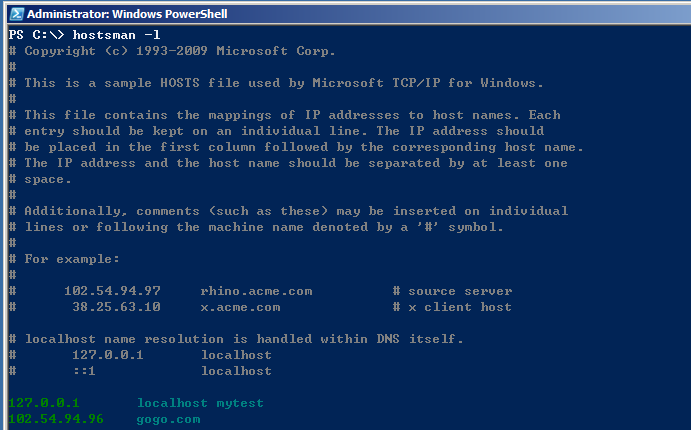
on Windows cmd:
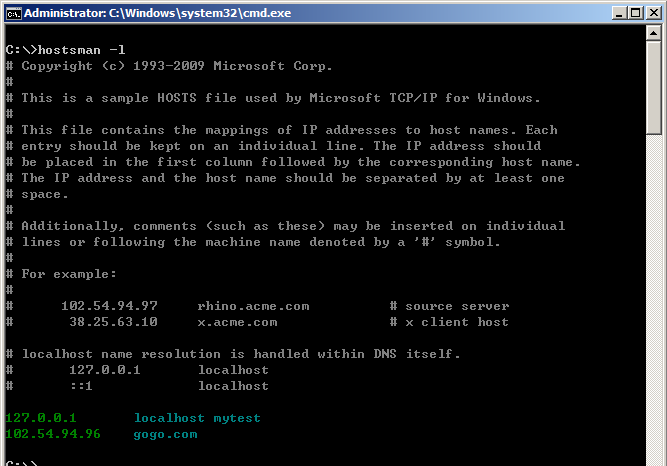
Step 4 - Build and publish package
This is the last step, try to build a package and publish it to pypi, so everyone can download and install it. Without any doubt, always the python setuptools.
Please check https://packaging.python.org/en/latest/distributing.html for details.
The main steps are as follow:
- Add initial files, such as setup.py, setup.cfg, MANIFEST.in, README.md, LICENSE.
- Packaging.
python setup.py sdistfor source distribution orpython setup.py bdist_wheelfor wheels. - Create PyPI account.(for the first time)
- Register Hostsman.
twine register dist/hostsman-1.0.0-py2.py3-none-any.whl - Upload package.
twine upload dist/*
Step 5 - Done, try to install
Use pip to install hostsman:
pip install hostsman,
Then you can use hostsman in command line.
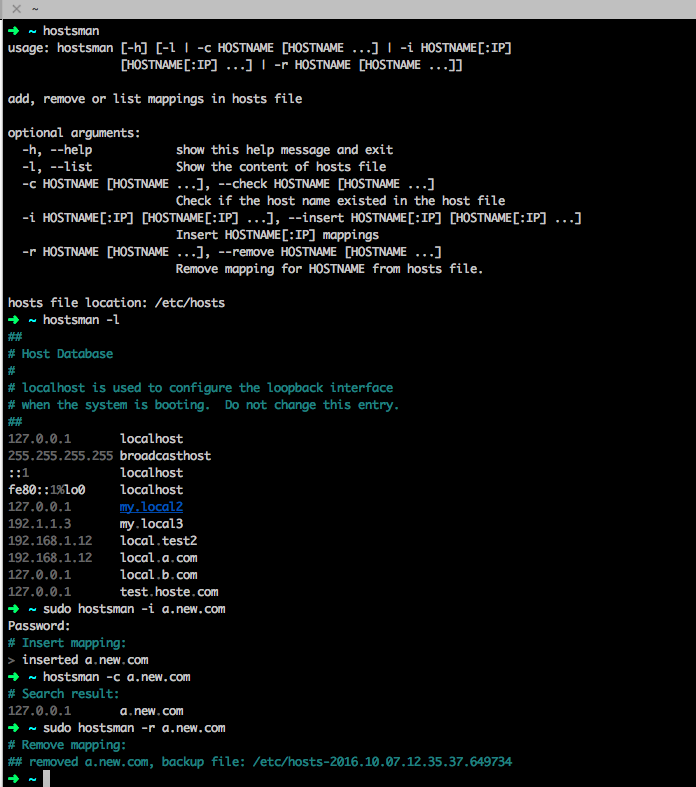
please rememver to use administrator role when executing the add/remove operation.
CI
I added some tests, and want to make sure them pass on different python versions. It’s very easy with travis-ci, so the test can run for every commit.
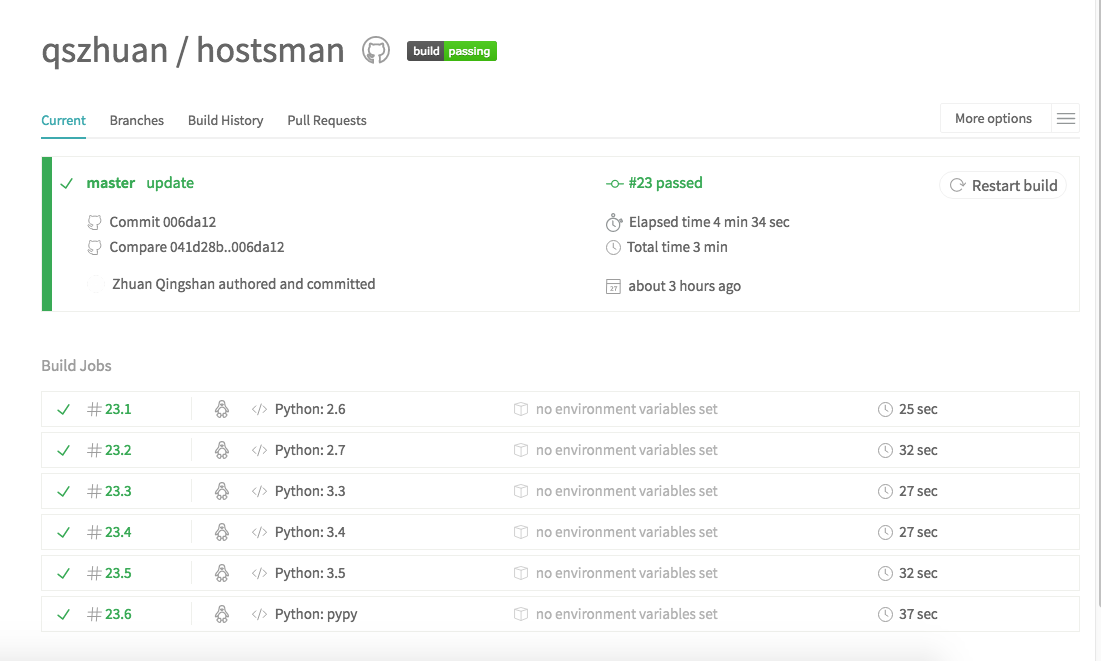
blog comments powered by Disqus