Mac 工具汇总
26 April 2013
##Homebrew
Mac OS 下的软件包管理工具,安装非常简单:
ruby -e "$(curl -fsSL https://raw.github.com/mxcl/homebrew/go)"安装 autojump:
brew install autojump查看 autojump安装信息:
➜ Documents brew info autojump
autojump: stable 21.4.2, HEAD
https://github.com/joelthelion/autojump#name
/usr/local/Cellar/autojump/21.4.2 (10 files, 96K) *
Built from source
https://github.com/mxcl/homebrew/commits/master/Library/Formula/autojump.rb
==> Caveats
Add the following line to your ~/.bash_profile or ~/.zshrc file (and remember
to source the file to update your current session):
[[ -s `brew --prefix`/etc/autojump.sh ]] && . `brew --prefix`/etc/autojump.sh##iTerm2
iterm2是mac自带终端的很好的替代品。
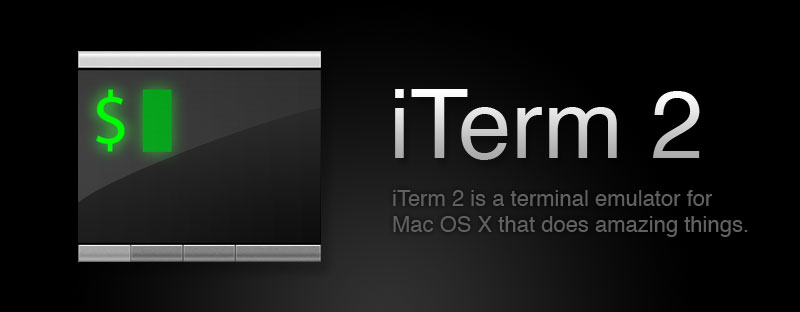
####文本选择: 有两种模式,均为选中即复制:
- 鼠标选择: 用鼠标选择文本后,文本自动复制到剪贴板。
- 非鼠标选择:
command + f找到匹配文字,如果有多个匹配,command + G选择下一个匹配,command + shift + G选择上一个匹配,找到后按tab键会自动选中单词,可重复按tab键向后进行整词选择。
####面板分割:
command + d: 垂直分割command + shift + d: 水平分割command + [或者command + ]:在面板间切换
####自动完成
command + ;: 能够调出最近使用的命令,如果键入m后再按command + ;,会列出当前目录下以m开头的文件和文件夹名,之前输入过的m开头的命令。
####剪贴板历史
command + shift + h: 列出剪贴板的历史。
####切换全屏
command + enter: 切换全屏。
##autojump
自动记录用户访问的目录,然后键入j + <部分目录名>,便会进入相应目录中。
autojump -s可以看到所有保存的目录:
➜ Documents autojump -s
10.0: /Users/TWIS/.oh-my-zsh
10.0: /Users/TWIS/.oh-my-zsh/plugins
14.1: /Users/TWIS/Desktop
30.0: /Users/TWIS/Downloads
31.6: /Users/TWIS/Documents
Total key weight: 95. Number of stored dirs: 5oh-my-zsh是基于zsh的功能做了一个扩展,方便的插件管理、主题自定义,以及漂亮的自动完成效果。
blog comments powered by Disqus